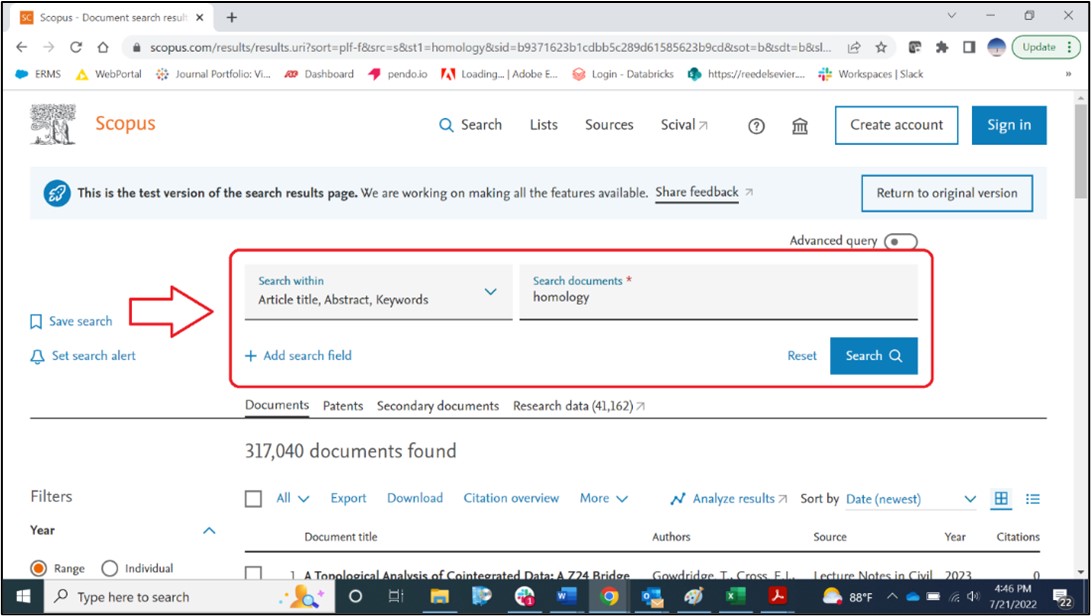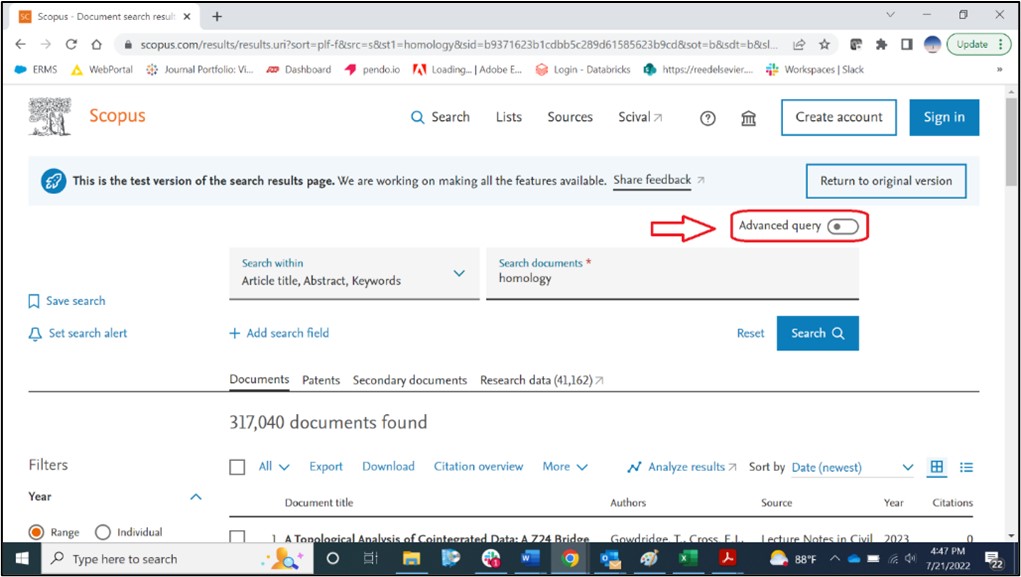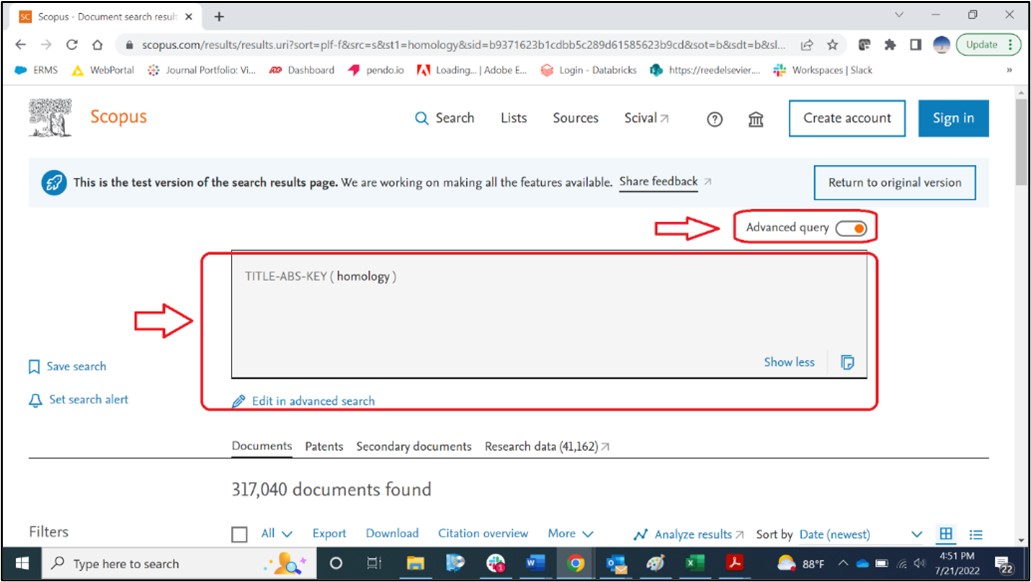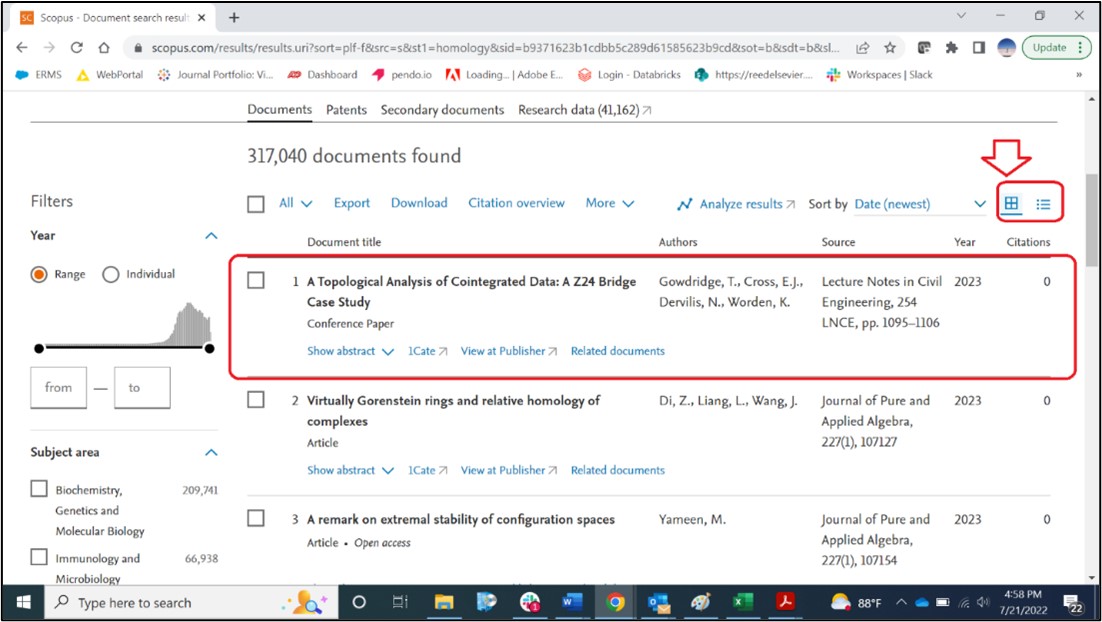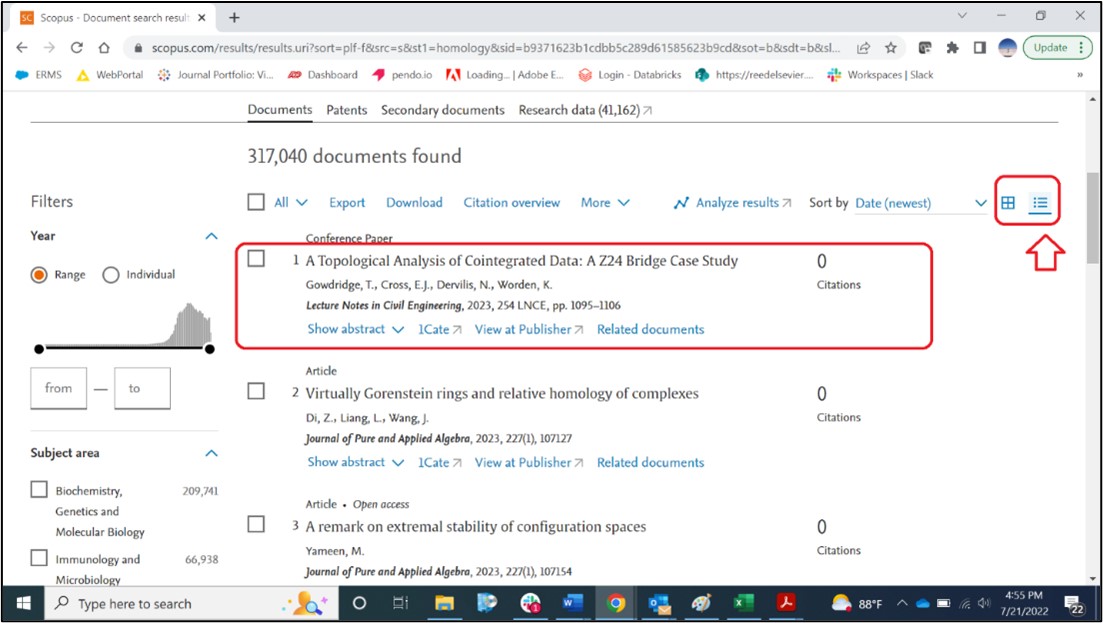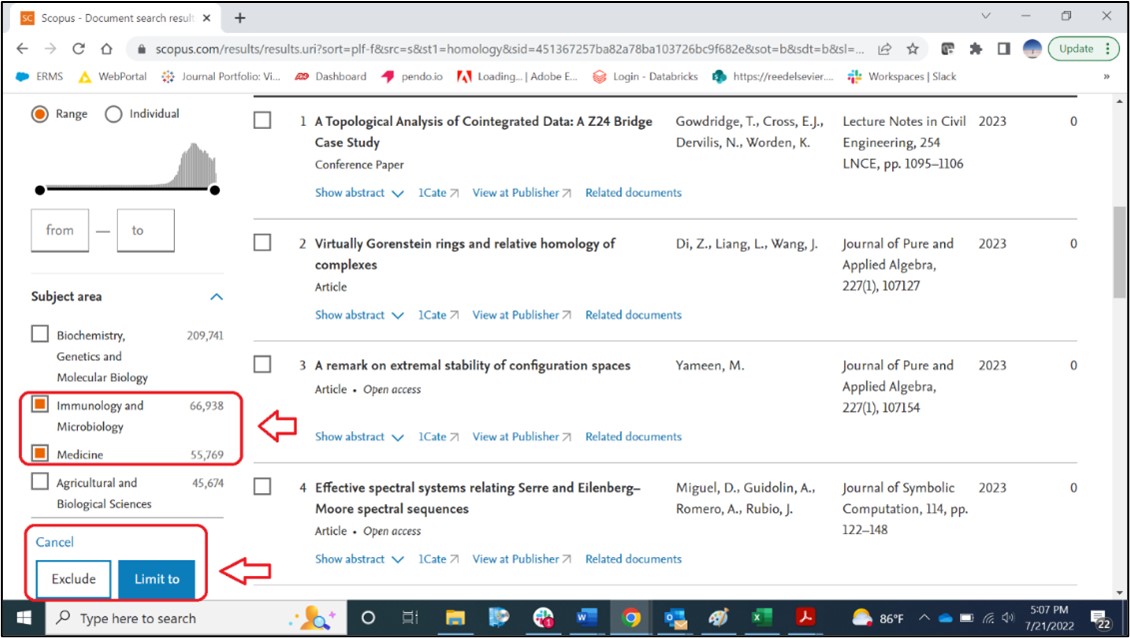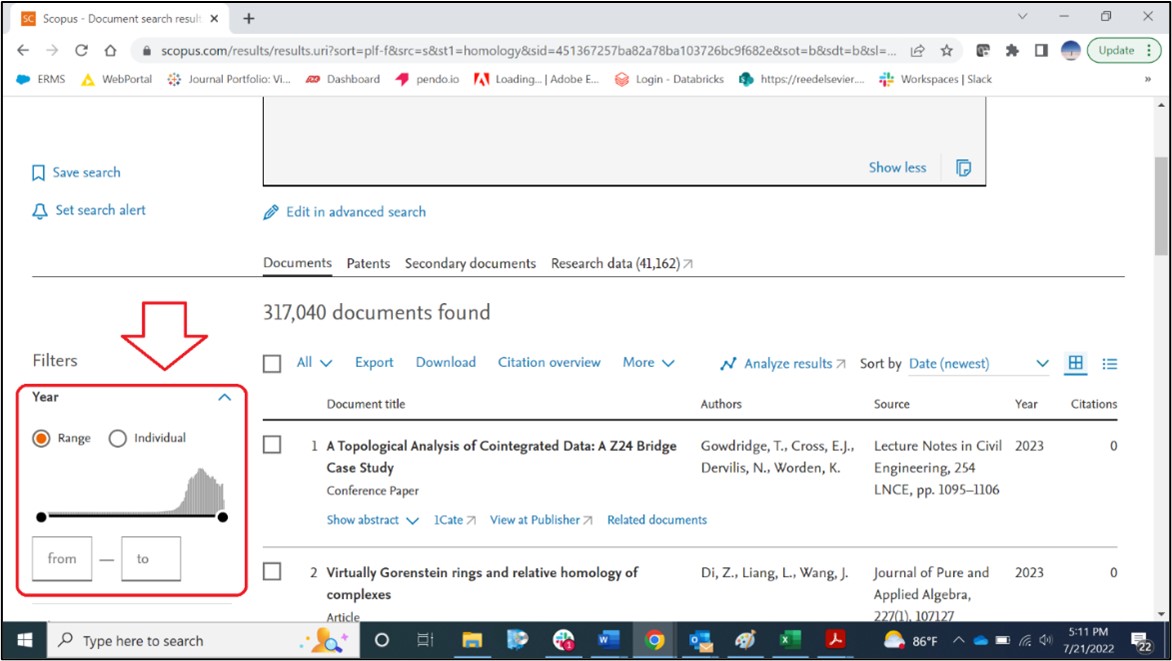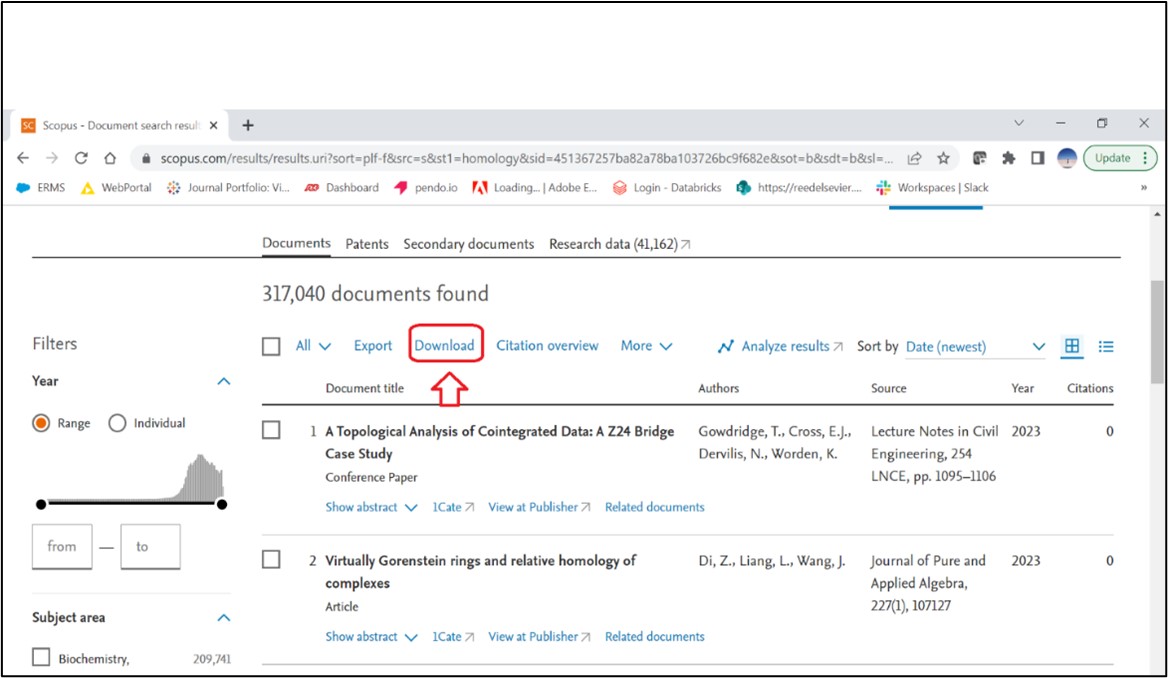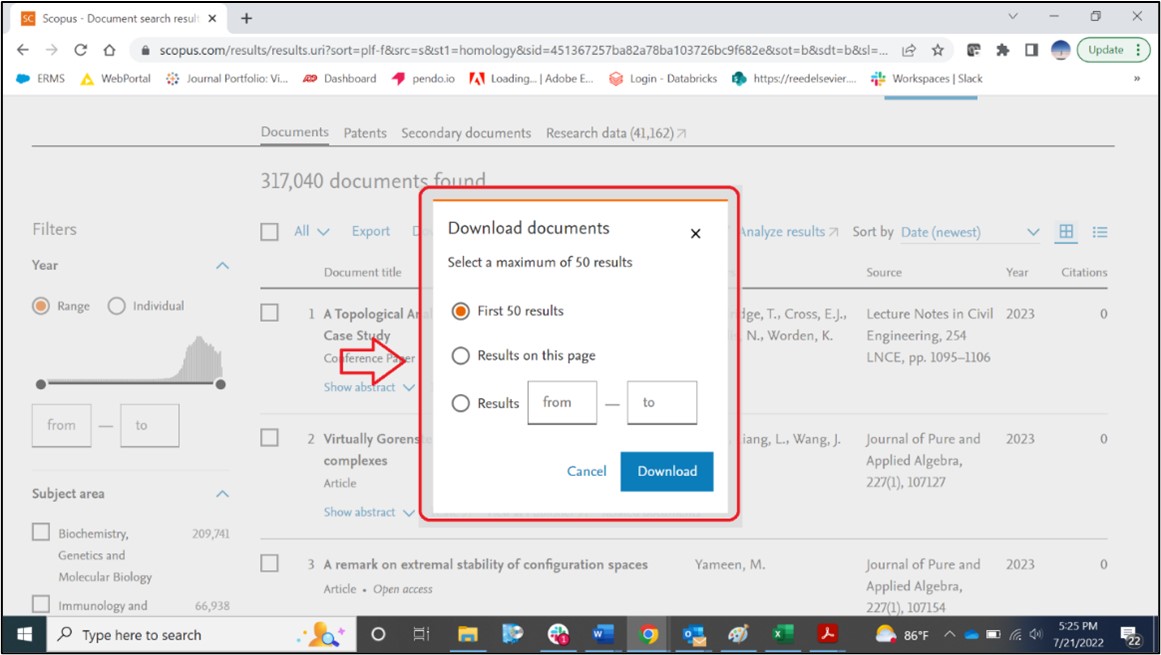Try the redesigned Scopus Search Results Page!
As part of our mission to improve user ease of use, we have redesigned the Scopus Search Results page. The redesigned page was driven by user feedback and includes:
- Search functionality on the search result page itself
- User-friendly filters/facets and customized different views on how the results are displayed
- An aesthetically pleasing and intuitive page layout
Trying the new page is easy
To try the new page, perform a Scopus search and click on the “Try the test version” button at the banner at the top of the page. (See below). Your favorite search functions are still available with some new additions. If you want to return to the original page, you can click on the “Return to original version” button. After you try the redesign, we don’t think you’ll want to go back.
Take some time to explore the new page features
Details on the new features are outlined in below. Please share your feedback on the new design by clicking on the "Share Feedback" button in the page header. We are dedicated to continued improvement of th Scopus search function and need your input.
We have made it possible for users to edit their query from within the search results page. You no longer need to go back to homepage to make edits to the search.
It is now possible to switch between the Form view (set as a default) and Advanced Query view. The query is display only, meaning that to edit in query mode the user still needs to go to an advanced search page. Our vision is to transform the advanced search and bring the query building experience closer to the search.
When displaying search results, we enabled a switch between the table and list view to let you decide which view is easier to read and scan through. The table view is set as a default.
The faceted search (filters to refine your search) operates differently now. It is now easier to apply filters and remove the selected filters with a pop-over with Exclude/Limit to, instead of having to scroll to the bottom of the facet menu. There is no need to go to advanced search to remove the filter selection.
The facet to select years has a more visual appeal, with a graph indicating the number of publications per year. It’s also possible to select dates ranges (from… to…)
On the new page, the toolbar actions always show up as “enabled” versus in the current interface where they look disabled unless you select one or more results from the list. In the new user interface, when users select an action on the toolbar and no result(s) are selected, we prompt a model asking whether the user wants to proceed with first 50 results / results on this page / select a range. (the example below is for “Download”).