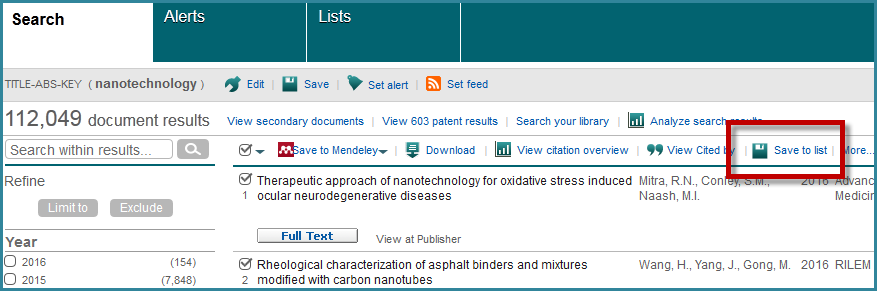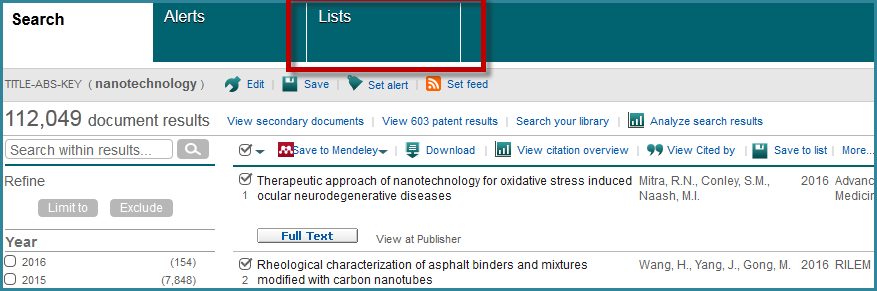Personalizing your Scopus Experience
Personalizing your Scopus experience is easy - all you have to do is register for a Scopus username and password. By registering, you can take advantage of the personalization features Scopus offers to customize your Scopus experience.
With your username and password you can create targeted lists for future projects or create alerts to see when someone has cited your work. To make your work efficient, you can also use the username and password to create a bibliography, save references, create alerts via RSS and download saved Lists.
Once you registered, you can login and use the ‘Save to List’ option (previously called ‘Add to My List’) in Scopus to add selected documents to a list either from the Search results page or when viewing an individual document. You can add documents to the List throughout your Scopus session, as you run additional searches. Once you created a list, you can work with it in the same way you work with any search results list – output the list, track citations, refine the list and so on.
Screen shot 1: ‘’Save to List’ option on the results page (for logged in users)
For logged in users, selecting “Save to List” allows you to add selected articles from the result page to a list.
To review the articles that have been added to this, select the ‘Lists’ tab.
(For non-logged in users, an ‘’Add to List’ option will appear, which allows you to add selected articles from the result page to a temporary list. To review the articles that have been added to this temporary list, select the “Lists” tab, previously called ‘My List’. For logged in users lists will be automatically saved thus saving time.
Screen shot 2: ‘Lists’ tab
From the ‘Lists’ tab you can view all of the articles you previously added in this Scopus session.
When you login next time with your username and password your ‘Saved Lists’ are available under the ‘Lists’ tab.
Screen shot 3: Example of ‘Saved List’
More information on how to use the Scopus personalization features can be found in the Scopus help on the Scopus home page.
For questions or to provide us with feedback, please email Scopus Product Marketing.