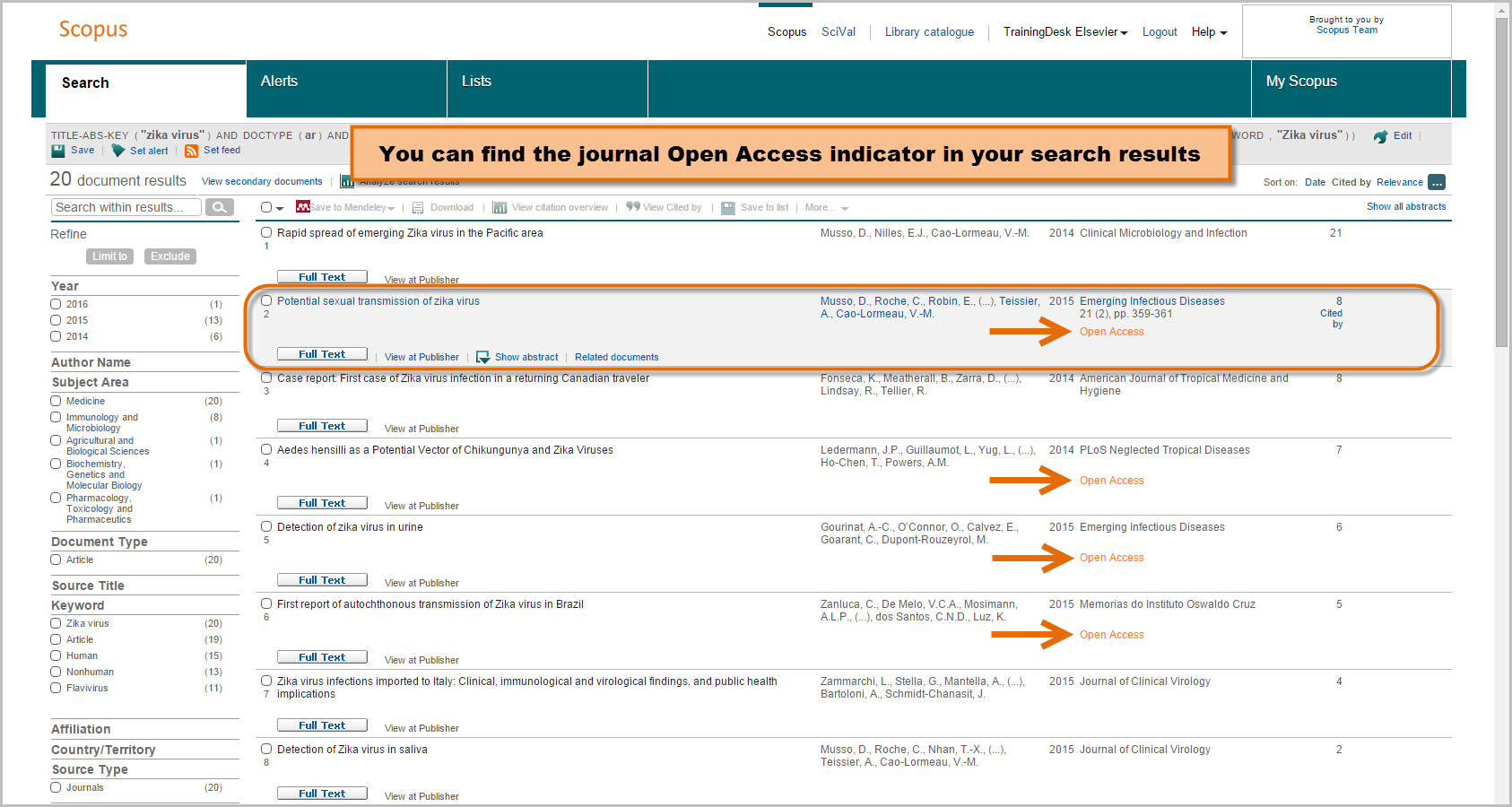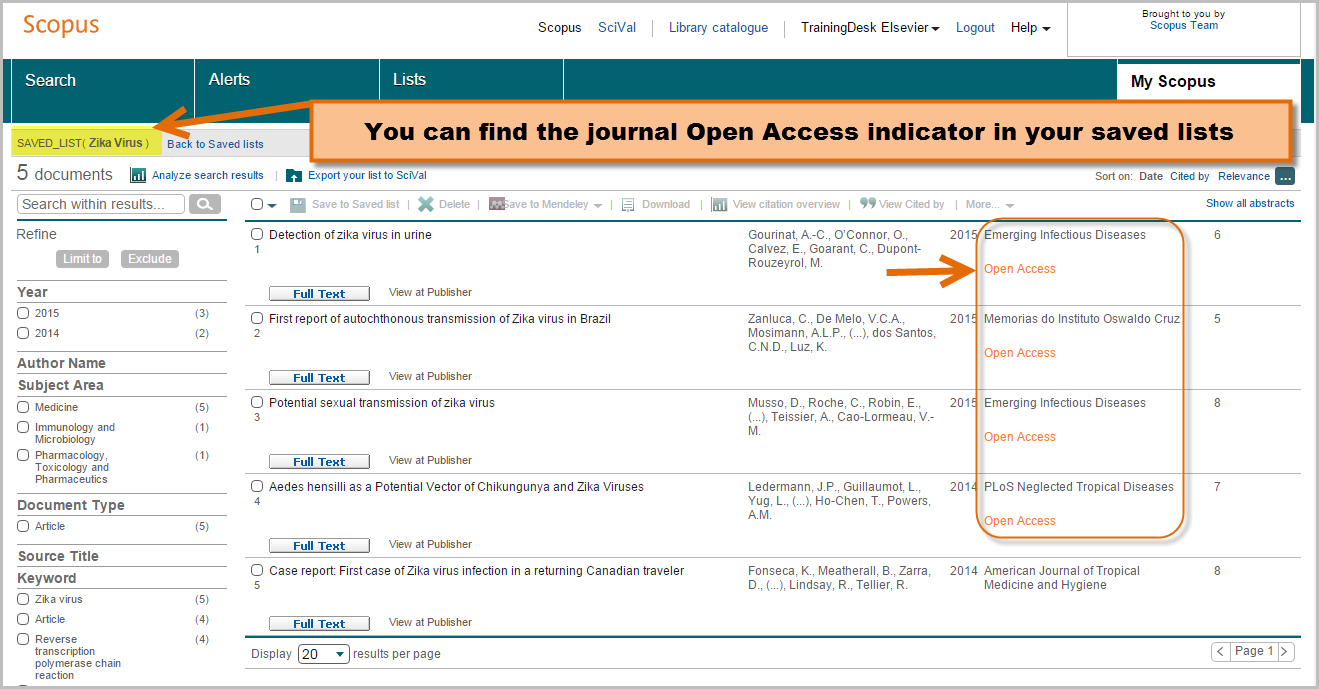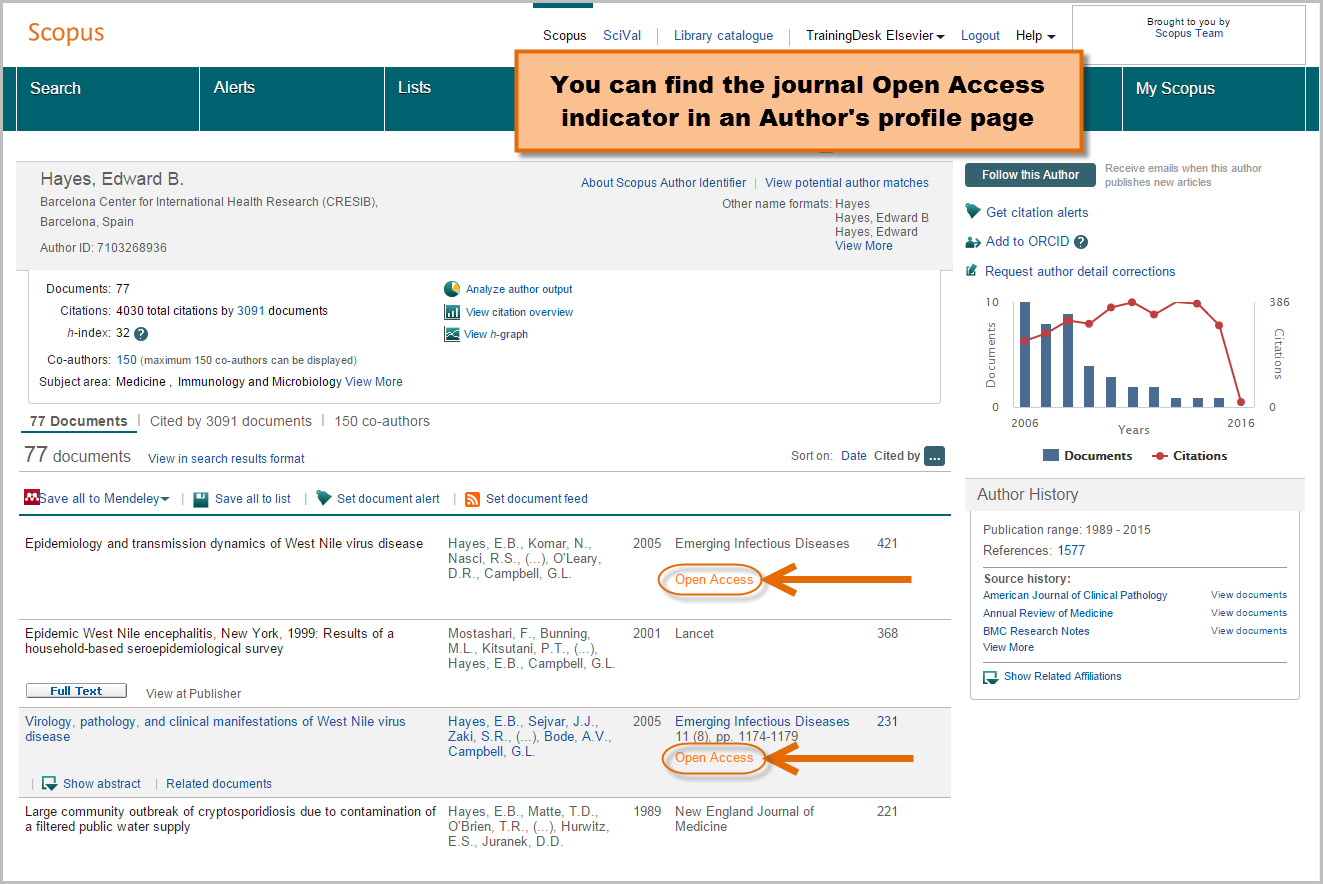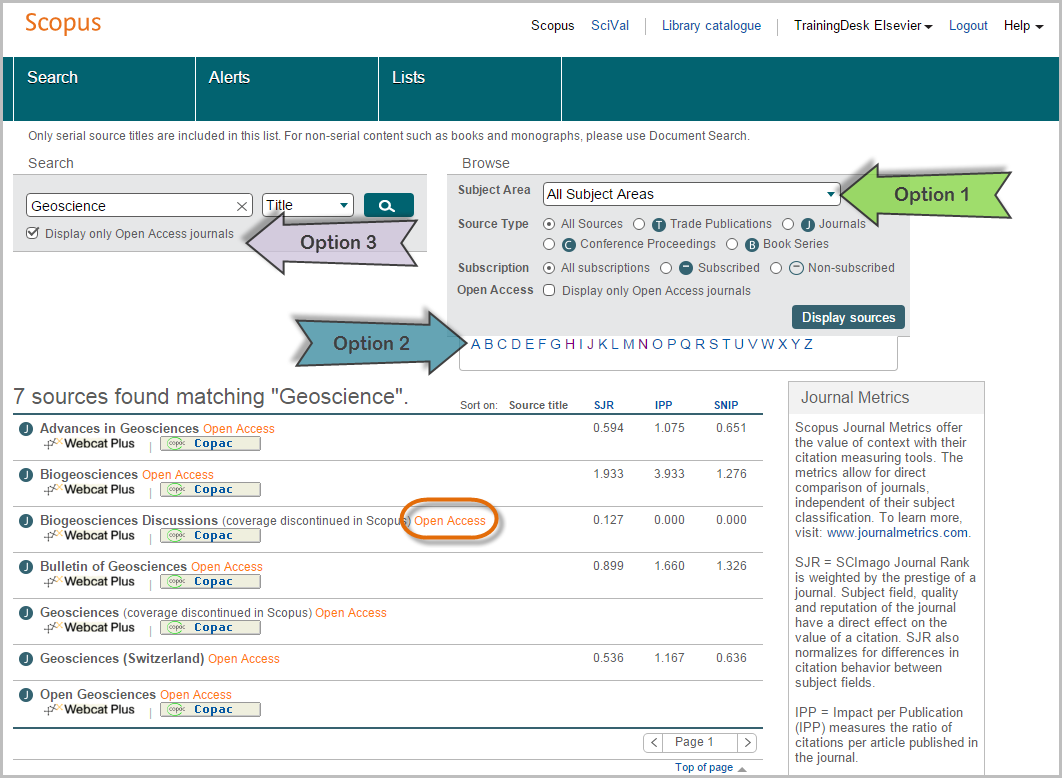More ways to discover content from open access journals in Scopus
In July of last year, Scopus launched an open access (OA) indicator to make it easier for users to identify OA journals (click here to read more about Scopus and open access). In the initial release the indicator appeared on the 'Browse sources' and 'Journal details' pages. Now, as of February 4, 2016, the indicator appears in additional Scopus pages to make it easier for you to identify content that comes from an open access title (a journal registered with either the Directory of Open Access Journals (DOAJ) or the Directory of Open Access Scholarly Resources (ROAD)). These pages are the search results, list pages (temporary and saved lists), and author profile pages. View the images below to see how the indicator works in each page and then follow the tip & trick at the end of this post to learn 3 ways to search for open access journals (updated from this earlier post).
Identifying open access content in the search results page
Identifying open access content in lists
A note about ‘Lists’ in Scopus: you can add items to a temporary list by clicking on ‘Add to list’ from your search results, and then view your list by clicking on ‘Lists’ in the main navigation bar. However, if you have registered in Scopus and are logged in, you can build saved lists and group items into specific categories. Click on ‘Save to list’ in the results page, and select a saved list to add to, or create a new list. Content from open access titles will appear in both saved and temporary lists. You can learn more about personalization in Scopus and managing saved lists in this tip & trick.
Identifying open access content in author profile pages
To learn how to search for open access from 'Browse sources' in Scopus, follow the updated instructions below.
3 ways to search for open access journals in Scopus
Navigate to the ‘Browse Sources’ tab in Scopus and choose from the following options to search for open access journals (or watch the video below):
Refer to the 'Browse sources' image below when following these steps:
Option 1:
- In the Browse box, click on the drop-down menu next to ‘Subject Area’ to select your subject area of choice
- Also in the Browse box, tick the 'Open Access' check box: ‘Display only Open Access Journals’
- Click on ‘Display Sources.’ This search will yield only open access journals which cover your search topic
- Open access journals are indicated with an orange open access label
Option 2:
- If you know the title of the open access journal you are looking for, click on the first letter of the open access journal’s title in the Alphabet box, below the 'Browse Box' (see image below)
- You can identify an open access journal by the orange open access label on the results page
Option 3:
- In the Search box, click on the drop-down menu and select Title, ISSN or Publisher
- Enter the relevant information in the search field and tick the ‘Display only Open Access journals’ box
- The orange open access label will appear when the title is open access
Scopus updates the OA journal list (part of the Scopus Title list) three to four times a year. This time lapse may lead to minor and temporary discrepancies in the OA journal status.
You can find more information about Scopus content at the Scopus info site. Make sure to follow us on Twitter for timely updates or email us with any questions.
Watch a video to learn more